Use the Personal tab to maintain personal information about the student, such as nationality and religion.
Opening the Personal tab
To open the Personal tab:
- Select Module > Future Students > Future Student Maintenance from the main menu.
The Set Future Student Search Criteria window is displayed.
Tip: You can also access the future student functions by clicking  .
. - Search for the future student. See Searching for future students.
- Click the Personal tab, if it is not already displayed.
The Personal tab of the Future Student Maintenance window is displayed.
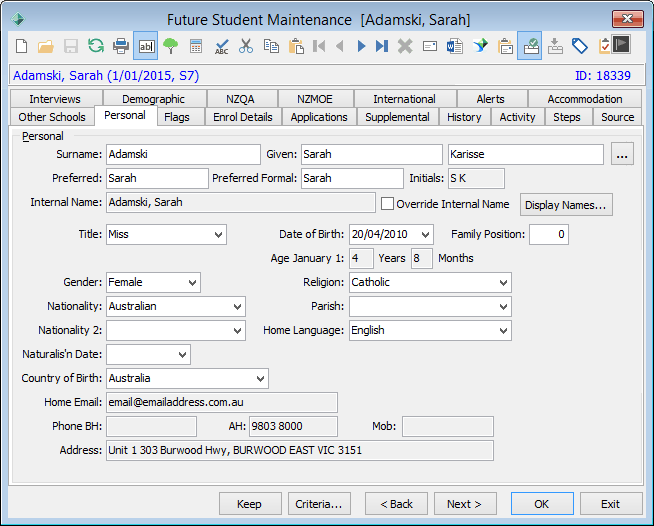
Future Student Maintenance - Personal tab key fields and buttons
Fields
Field | Description |
|---|
Surname | Student's surname. In New Zealand schools: - This field should not contain brackets or multiple spaces before or after hyphens or apostrophes. This affects the roll return file sent to NZ MOE.
- The student's legal surname only must be entered in the Surname field.
|
Given | Student's given names. In New Zealand schools: - These fields should not contain brackets or multiple spaces before or after hyphens or apostrophes. This affects the roll return file sent to NZ MOE.
- Only the student's legal given names must be entered in the two Given fields.
- Ensure that the student's middle names are not included in the first Given field but are included in the second Given field.
|
Preferred | Student's preferred first name. For example, a student named Robert might prefer to be called Rob. |
Preferred Formal | Student's preferred first name for use on formal documents and occasions. |
Initials | Student's initials. |
Internal Name | Community member's name as used by the Synergetic database. |
Override Internal Name | Select Override Internal Name to enter a different internal name. |
Title | Student's title abbreviation. For example, Mr, Ms, Master or Miss. This is important for adult students. |
Date of Birth | Student's date of birth. A student's date of birth is used for NZ MOE roll returns. |
Age 1st Jan /
Age Current | Depending on the configuration setting, either the student's: - current age for the current file year
.gif) - age as at 1st January for the current file year.
.gif)
Age 1st Jan The field is useful to quickly refer to a student's age. For example, when preparing a NZ MOE roll return the following dates are useful when resolving errors: - Age at 1st January
- Age at the March roll return date = Age 1st Jan + 3 months
- Age at the July roll return date = Age 1st Jan + 7 months.
See Roll return errors and warnings in the Roll returns manual.
Configuration You can configure which field is displayed at your organisation. See ShowCurrent configuration setting in the System maintenance manual. |
Family Position | Student's position in their family. For example, the eldest child's family position is 1.
Note: You must complete the Family Position field manually in future students. The student's family position is automatically calculated once the future student has been transferred into the Current Students constituency. |
Gender | Student's gender. Note: You can define the list of genders used at your organisation using the luGender lookup table. See luGender lookup table. Note: The following window is displayed when there is a gender mismatch between the Title field and Gender field.
.png?version=1&modificationDate=1604928633497&cacheVersion=1&api=v2&width=538&height=129) |
Religion | Student's religion. See luReligion lookup table. |
Nationality | Student's nationality.
Note: You can define the default Nationality in the system configuration.
The Country of Citizenship on the NZMOE tab is used for NZ MOE roll returns not the Nationality field. See Future Student Maintenance - NZMOE tab. |
Parish | Student's parish, if applicable. Required by CEO schools. |
Nationality 2 | Nationality of a citizen with dual nationality. |
Naturalis'n Date | Date that the student became a citizen of your country, if applicable. |
Country of Birth | Student's country of birth.
Note: To set the default value see the Default:CountryOfBirthCode configuration setting in the System maintenance manual. |
Home Language | Native language spoken by the student, if different from the native language used in your organisation.
Note: Maintain the values in the luLanguage lookup table. See luLanguage lookup table in the System maintenance manual. |
Home Email | Student's home email address.
Note: This is important for adult students who are also the contact. Once they become a current student, they are usually assigned a network login for ongoing communication. |
Phone BH / AH/ Mob | Student's telephone number during business hours, after hours, and mobile telephone number. |
Address | Student's address during term time.
Note: If both contacts have their Lives With flag selected, the address defaults to the SC1 contact's address. Where there is a joint custody arrangement, this field shows the address of the first listed contact who the Lives With flag is selected for.
Note: The Lives With flag is maintained on the Contacts tab. See Future Student Maintenance - Contacts tab. |
Buttons
Button | Description |
|---|
| Launch the Community Maintenance window for the student. See Maintaining community members in the Community manual.
For example, you can launch into Community Maintenance then update address fields on the Home Address tab, when preparing NZ MOE roll returns. See Updating community member details for roll returns in the Roll returns manual. |
| Opens the Community Names window.
Override the way Synergetic displays community names, if required.
Note: This should be done sparingly in unusual circumstances. If you have to do this often, Contact Synergetic Management Systems support as you may have an incorrect setting.
For example, you can update the Main Name Primary field to address mail to Mr Adamski instead of the mail being addressed in the Synergetic format (Mr G Adamski).
 |
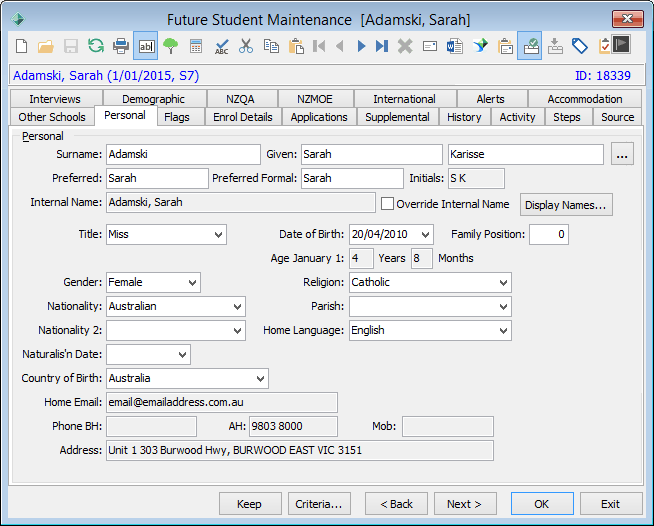
.gif)
.gif)
.png?version=1&modificationDate=1604928633497&cacheVersion=1&api=v2&width=538&height=129)
.png)

