Staff Maintenance - Learning Areas tab
The relative strengths of staff members across learning areas impact on the classes and year levels that they teach.
Use the Learning Areas tab to view and maintain the learning areas of the staff member, and the corresponding levels achieved.
Staff Maintenance - Learning Areas tab key fields and buttons
Fields
Field | Description | |||||||||
|---|---|---|---|---|---|---|---|---|---|---|
File Type | Class type, including whether academic or co-curricular. | |||||||||
Learning Area | Learning area the staff member is competent in. | |||||||||
Level | Level of competency achieved in the learning area. | |||||||||
Current Time Fraction | Fraction of time devoted to particular learning areas. The total time is displayed as a 1, with individual learning areas adding up to the total. For example, a staff member can be competent in two learning areas, Mathematics and Physics, as shown in the table below:
| |||||||||
Active | Clear the field if the staff member is no longer teaching in the learning area highlighted. |
Buttons
Button | Description |
|---|---|
Launch into Learning Area Maintenance for the highlighted learning area. See Maintaining learning areas in the Curriculum manual. | |
Add a line in the grid area then input the learning area details. | |
Delete the highlighted learning area. |
Current Time Fraction

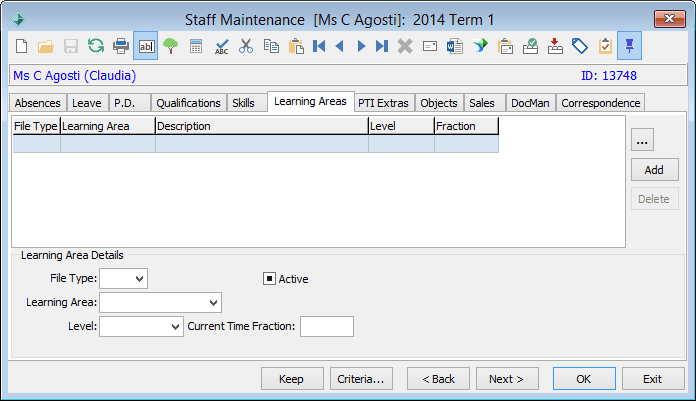
.gif)
.png)

.png)