Creditor Invoice Entry - Invoice tab
Use the Invoice tab to:
- enter the details of the invoice received from the supplier
- cancel cheques that have been previously processed
- apply a credit note received from the supplier.
Payment details
The fields in the Payments area of the Invoice tab are only active:
- if the invoice is Due Later or Cheque Written
- for negative amounts, for example credit notes.
Payment details are not required for Prompt or Immediate payments because the due date is automatically set in the payment run.
Cancelling cheques and applying credit notes
You can cancel an existing cheque in Synergetic by:
- entering a negative amount with a value equivalent to the cheque already paid
- setting the mode to Cheque Written.
To apply a credit note received from a supplier:
- Select the Cheque Written invoice mode.
- Enter a negative amount equal to the credit note dollar amount.
- Enter the payment details, depending on the mode selected.
- Enter a transaction reference if required.
- Allocate the credit note:
• to a clearing account if an invoice is to be reprocessed to allow a new cheque to be printed
Note: The new invoice is also allocated to this clearing account.
• to the general ledger accounts that were used on the original invoices paid by the cheque if the invoices should not have been posted in the first place.
Creditor Invoice Entry - Invoice tab key fields
Note: Any changes in this area are saved in the creditor's master record.
Invoice Mode area fields
Field | Description | |
|---|---|---|
Invoice Mode | Status of the invoice payment, used to determine when the invoice is paid: | |
Mode | Description | |
Prompt | Invoice paid in the next cheque run.
| |
Due Later | Due date is set to choose when to print a cheque for the invoice. | |
Cheque Written | Cheque has been written and either:
| |
Immediate | Invoice paid immediately. | |
EFT Processed | EFT payment or deduction has been received. | |
A.B.N. Supplied | Select if the creditor has provided their ABN. | |
A.B.N. | Creditor's Australian Business Number. | |
Division | Two digit suffix for the creditor's ABN division if required. | |
GST Registered | Select if the creditor is registered for GST. | |
BSB | The BSB number for the creditor's bank account. | |
Account Number | The account number for the creditor's bank account. |
Invoice area fields
Field | Description |
|---|---|
Payment Method | Default method of payment to the creditor. Values include:
|
Invoice Number and Date | Invoice number and date from the supplier's invoice. Defaults to the date of the posting. |
Discount | Dollar discount amount applied to the invoice. |
Amount | The net amount of the invoice after any discounts have been applied. |
Prices Include Tax | Select if the invoice or order price includes GST. |
Currency | Select a currency for the invoice. |
Exchange | If a foreign currency is selected, enter an exchange rate to override the global exchange rate. |
Local Currency Amount | The invoice amount converted into your organisation's default currency by the exchange rate. |
Description | Description of the invoice. The invoice displays the invoice number followed by this description. |
Payment area fields
Field | Description |
|---|---|
Cheque Number and Cheque Date | If the mode is Cheque Written, complete the Cheque Number and Cheque Date fields are required. |
Due Date | Due date for payment of the invoice.
|
Refers to Transaction | Select a previous transaction that the current transaction refers to, if required. |
Buttons
Button | Description |
|---|---|
Add a bank fee to the cost of the invoice for processing currency conversions or bank cheques. The fee amount is added in the default currency. | |
Perform an action on the posting that this creditor invoice belongs to. See Creditor invoice posting actions for more details. |
.png)

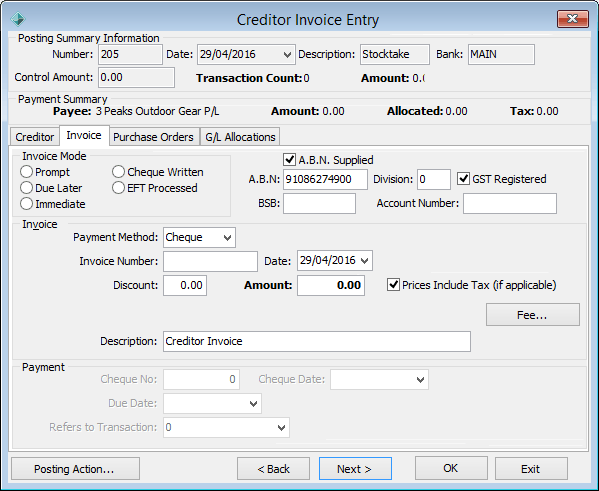
.gif)

.gif)