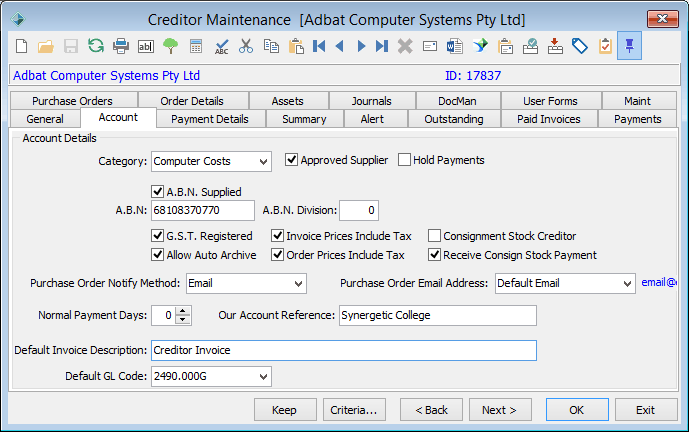Creditor Maintenance - Account tab
Use the Account tab to maintain the creditor's:
- account details for managing terms and conditions, and categorising the account
- ABN and tax details
- flags used to manage the account, such as the Hold Payments flag.
Creditor Maintenance - Account tab key fields
Field | Description |
|---|---|
Category | Creditor category, for example, Food for a food supplier. See luCreditorSupplierCategory lookup table in the Finance manual. |
Approved Supplier | Select if the supplier has been accredited as an approved supplier by your organisation. |
Hold Payments | Select to hold payments being made to the supplier. |
A.B.N. Supplied | In Australia, legislation requires businesses to withhold tax from payments to suppliers who do not provide an ABN. |
A.B.N. | Business identification number quoted on the supplier's invoice. This is required for reference purposes and government legislation. |
A.B.N. Division | Two digit suffix for the creditor's ABN division if required. |
G.S.T. Registered | Select if the creditor is registered for GST. |
Allow Auto Archive | Automatically archive the creditor's account transactions. |
Invoice Prices Include Tax | Select if the invoice or order price includes GST. |
Consignment Stock Creditor | Select if the creditor has stock on consignment with you, for example second-hand books or uniform. |
Receive Consign Stock Payment | Select to indicate that goods are donated. |
Purchase Order Notify Method | How the creditor receives purchase order notifications:
|
Purchase Order Email Address | Select the email address the creditor uses to receive purchase order emails:
Purchase order emails are sent to the Purchase Order Email Address (this field) and payment (remittance) emails are sent to the Payment Email Address on the Payment Details tab of Creditor Maintenance. See Creditor Maintenance - Payment Details tab. You can configure the creditor to use different email addresses for payments and purchase orders by selecting a different email address type in each field. For example, you could select:
To update a creditor's email addresses, see:
|
Normal Payment Days | Creditor's normal payment terms. |
Our Account Reference | Account reference number used by the supplier for your account. |
Default Invoice Description | Description that automatically appears on the remittance advice to the supplier, for example, 'Advertisement 26/10/2014'. |
Default GL Code | A default general ledger code. |