/
Printing queued labels
Printing queued labels
To print queued labels:
- Select Module > Sales > Item Maintenance from the main menu.
The Set Item Search Criteria window is displayed.
Tip: You can also access the Sales functions by clicking . - Select the item. See Searching for items.
The Item tab of the Item Maintenance window is displayed. - Click the Stock tab.
The Stock tab of the Item Maintenance window is displayed. - Select the business unit you are maintaining stock details for.
Note: You only need to select the business unit if stock is maintained in separate departments and you are authorised to work with multiple business units. - Click .
The Print Barcode Label Queue window is displayed. - Select the queued print job.
- Click .
The labels are displayed as a Crystal report. - Click .
The Print window is displayed. - Click .
Printing queued labels is complete.
Related content
What's new to Sales
What's new to Sales
More like this
Key sales reports
Key sales reports
More like this
Printing purchase orders
Printing purchase orders
More like this
Printing labels to a dot matrix printer
Printing labels to a dot matrix printer
More like this
Reprinting Item Stocktake reports
Reprinting Item Stocktake reports
More like this
Printing statements and invoices
Printing statements and invoices
More like this
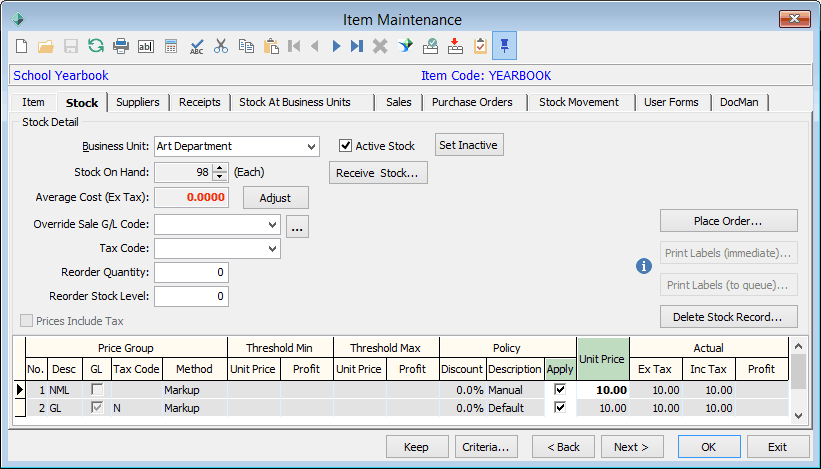

.png?version=1&modificationDate=1566989143973&cacheVersion=1&api=v2&width=348&height=200)
.png?version=1&modificationDate=1566989721327&cacheVersion=1&api=v2&width=99&height=21)