Use the Set Item Search Criteria window to search for items.
See Searching in the Introduction manual for information on how to use the search tools.
Note: If the item is not found, click .gif) to add a new item from this window. See Creating new items.
to add a new item from this window. See Creating new items.
Opening the Set Item Search Criteria window
To open the Set Item Search Criteria window:
- Select Module > Sales > Item Maintenance from the main menu.
The Set Item Search Criteria window is displayed.
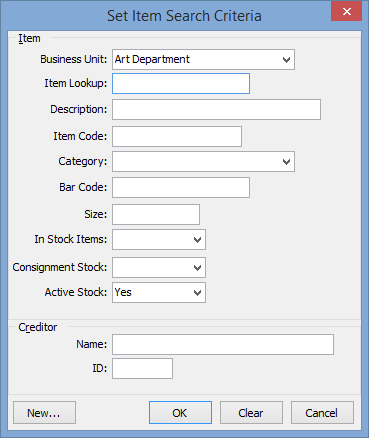
- Type in the information you know about the item or group of items.
- Click
 .
.
Set Item Search Criteria key fields
Item area fields
Field | Description |
|---|
Business Unit | Select the business unit the stock items are set up for. |
Item Lookup | Defaults to the item description.
Note: You can enter part or all of the item lookup.
You can change this in Item Maintenance to assist you with searching and sorting if required. |
Description | Type part or all of the description of the stock item. |
Item Code | Type all or part of the item code.
Tip: You can search for items using wildcards. See Using wildcards to search in the Introduction manual. For example, you can search for items, with item codes such as 001001A, using the 00% wildcard.
.gif) |
Category | Select a category for a group of items. |
Bar Code | Type the barcode attached to an item.
Tip: You can search for items using wildcards. See Using wildcards to search in the Introduction manual. For example, you can search for items, with barcodes such as 001016, using the %10% wildcard.
.gif) |
Size | Type the size of the stock item. For example, uniform items of a certain size. |
In Stock Items | This can be either: - Yes - limit search to items with more than zero stock on hand
- No - limit search to items with zero or negative stock on hand
- Blank - ignore stock on hand.
|
Consignment Stock | Search for consignment stock items or exclude consignment stock items.
This can be either: - Yes - limit search to consignment stock
- No - limit search to stock that is not consignment stock
- Blank - ignore consignment status.
The supplier owns consignment stock until you sell it on their behalf.
For example, second-hand uniforms and books can be on consignment. When you sell the items, you remit money to the person selling the items, less a commission for handling.
|
Active Stock | Select to filter by: - Yes - active items only
- No - inactive items only
- blank - ignore item's active status.
|
Creditor area fields
Field | Description |
|---|
Name | Type in all or part of the creditor's or payee's name. |
ID | Type in the Synergetic ID of the creditor, including consignors. |
.gif)
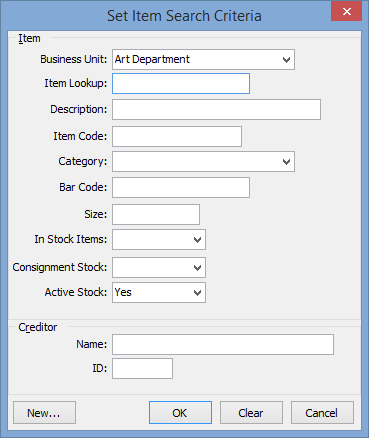

.gif)
.gif)