General Ledger Journals Entry
Use the General Ledger Journals Entry window to:
- maintain general ledger journal entries
- post general ledger journal entries
- view or maintain past general ledger journal entries, depending on your security clearance.
General Ledger Journals Entry key fields and buttons
The fields in the Allocation Detail area correspond to the highlighted row in the grid area.
Allocation Detail area fields
Field | Description |
|---|---|
Date | Date of the journal. |
G/L Sub-Allocation Code | Sub-allocation for the selected G/L Code, if sub-allocations are used at your organisation. |
Debit or Credit | Debit or credit amount to apply to the general ledger journal entry. |
Tax Code | Tax code defaults to the value for the selected G/L Code. |
Tax | Calculated tax based on the Debit or Credit amount and the Tax Code. |
Classification | Classification code defaults to the value for the selected G/L Code. |
Journal Type | Type of journal, whether income or expense. |
Description | Description to appear on the journal entry for this account code. |
ID | Synergetic identifier of the community member. |
G/L Code | Unique code identifying the general ledger account. |
Buttons
Button | Description |
|---|---|
Based on the location of the button either launch into:
| |
To add a new journal entry line:
| |
To modify an existing journal entry line:
| |
Delete the highlighted line entry. | |
Find the community member using the Find Name on Community window. | |
Perform the required posting action. |

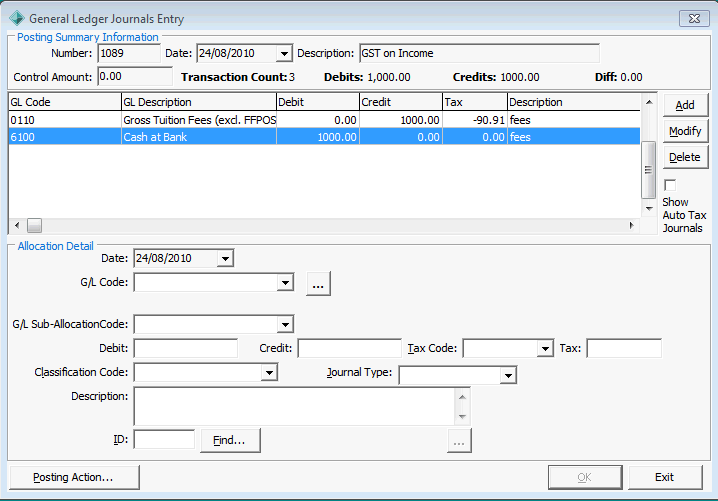
.gif)
.gif)
.png)




.gif)