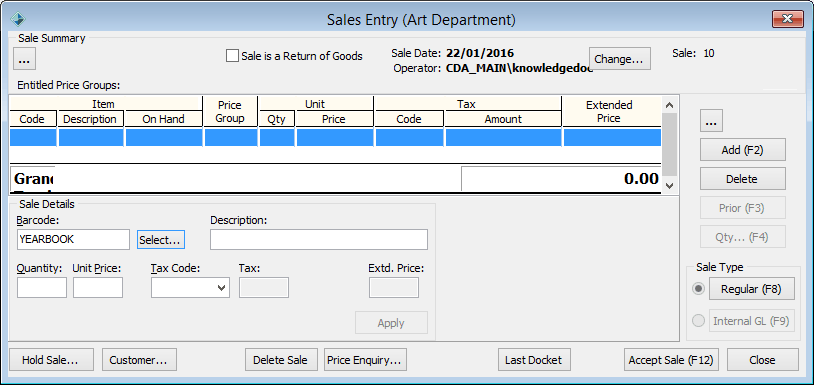/
Processing a regular sale
Processing a regular sale
The following procedure summarises the steps required to process a regular sale. For more information, select the relevant topic indicated.
- Open the New Sale window. See Using the New Sale window.
The Select Business Unit window is displayed if you are authorised to access more than one business unit. - Select the business unit you are selling from.
Note: Business units currently undergoing stocktake are displayed in red.
The New Sale window is displayed.
Note: If your organisation is configured to request customer details at the end of a sale, this window appears after accepting a sale. See Synergetic Financial Configuration - Business Units - Sales sub-tab in the Finance manual. - Select the customer. See Searching for a customer.
The Sales Entry window is displayed.
Note: If the selected business unit is currently undergoing stocktake, Stocktake in progress is displayed in red. - Add the stock items being sold and apply discounts at each line item, if any. See Using the Sales Entry window.
Note: A photo of the customer is displayed after you have selected the customer name, if a photo is available. If Synergetic is configured so that you have to select the customer before you process the sale, the photo is displayed on the Sales Entry window. Otherwise it appears on the Payment Method window. - Click .
The Select Payment Method window is displayed.
Note: These payment methods are defined in the Sale Payments sub-tab of the Business Units tab of the Finance Configuration Maintenance window. To customise payment method options see Synergetic Financial Configuration - Business Units - Sale Payments sub-tab in the Finance manual. - Apply overall discounts and select the payment method. See Selecting payment methods.
Note: The Change Required window is displayed if more cash than required is given to you and you entered that amount in the Amount to Pay field. - Print the sales docket for the customer.
Note: The sales docket is printed automatically if the Auto Produce Docket for Sale field is selected in Finance Configuration Maintenance. See Synergetic Financial Configuration - Business Units - Sales sub-tab - Page 2 sub-tab in the Finance manual.
, multiple selections available,
Related content
Using the Sales Entry window
Using the Sales Entry window
More like this
Selecting payment methods
Selecting payment methods
More like this
Using the New Sale window
Using the New Sale window
More like this
Entering sales
Entering sales
More like this
Processing a general ledger or "own use" sale
Processing a general ledger or "own use" sale
More like this
Searching for a customer
Searching for a customer
More like this