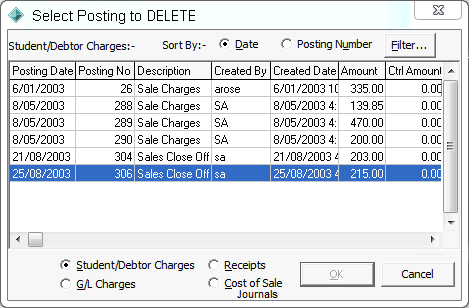Use the Sales Close Off - Close Off Type window to:
- select the business unit and close off type
- reprint postings
- delete postings.
You can also close off sales for individual POS workstations.
For information on close off types, see Understanding close off types.
Opening the Sales Close Off - Close Off Type window
To open the Sales Close Off - Close Off Type window:
- Select Module > Sales > Sales Close Off from the main menu.
The Sales Close Off - Close Off Type window is displayed.
.gif)
- Select the Business Unit.
- Select the Workstation if you only want to close off sales for one workstation.
Note: If this field is left blank, then all workstations are processed for the selected business unit.
- Select the Close Off Type.
- Click
.gif) .
.
Either:
• Each of the reconciliation windows are displayed in turn, depending on how the Payment Methods sub-tab is configured on the Finance Configuration Maintenance window at your organisation. See Reconciling sales close offs, Synergetic Financial Configuration - Business Units tab - Sale Payments sub-tab in the System maintenance manual.
• The Sales Close Off - Post window is displayed. See Sales Close Off - Post window.
Sales Close Off - Close Off Type window key fields and buttons
Fields
Field | Description |
|---|
Business Unit | Defaults to your default business unit but can be changed if required. |
Workstation | Select a workstation if you want to close off sales for one workstation only. This is useful when you want to reconcile the cash, cheques, EFT and credit card payments for each POS workstation in turn, at the end of the day. If this field is left blank, then all workstations are processed for the selected business unit. |
Select Close Off Type to Process | |
Button
Button | Description |
|---|
| To reprint the posting: - Select the type of postings to view.
- Search for and select the required posting.
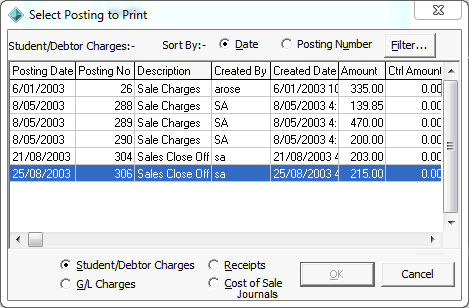 - Click
 . .
The Print Preview window is displayed.
Note: You can view the posting on the screen and print it if required.
|
| To delete the highlighted posting: - Select the type of postings to view.
- Search for and select the required posting.
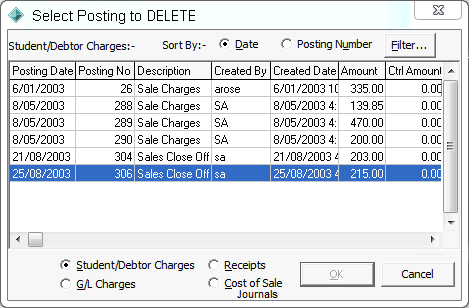 - Click
 . . - Confirm that you want to delete the posting.
Important Note: If you need to delete a posting that has been closed off, make sure you delete all four posting types for the close off process, that is:- Student/Debtor Charges- G/L Charges- Receipts- Cost of Sale Journals.
|
| Navigate to the next window, which will depend on the selections on this window and the payment methods defined at your organisation.
See: |
.gif)
.gif)
.gif)
.gif)
.gif)

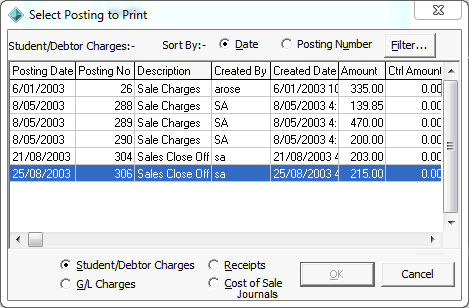

.png)