Use the Personal tab to maintain personal information about the student, such as nationality and religion.
| Expand | ||
|---|---|---|
| ||
To open |
...
the Personal |
...
tab: |
...
|
...
|
...
|
...
|
...
|
...
|
...
...
|
...
|
...
|
...
|
...
|
...
|
...
|
...
Future Student Maintenance - Personal tab key fields and buttons
Fields
Field | Description |
|---|---|
Surname | Student's surname. In New Zealand schools:
|
Given | Student's given names. In New Zealand schools:
|
Preferred | Student's preferred first name. |
For example, a student named Robert might prefer to be called Rob. | |
Preferred Formal | Student's preferred first name for use on formal documents and occasions. |
Initials | Student's initials. |
Internal Name | Community member's name as used by the Synergetic database. |
Override Internal Name | Select Override Internal Name to enter a different internal name. |
Title | Student's title abbreviation. For example, Mr, Ms, Master or Miss. |
This is important for adult students. |
Date of Birth | Student's date of birth. |
A student's date of birth is used for NZ MOE roll returns. |
Age 1st Jan / | Depending on the configuration setting, either the student's:
|
|
Age 1st Jan The field is useful to quickly refer to a student's age. For example, when preparing a NZ MOE roll return the following dates are useful when resolving errors:
Configuration You can configure which field is displayed at your organisation. See ShowCurrent configuration setting in the System maintenance manual. |
Family Position | Student's position in their family. For example, the eldest child's family position is 1. |
Gender | Student's gender. |
Note: You can define the list of genders used at your organisation using the luGender lookup table. See luGender lookup table. Note: The following window is displayed when there is a gender mismatch between the Title field and Gender field. | |
Religion | Student's religion. See luReligion lookup table. |
Nationality | Student's nationality. |
. |
Parish | Student's parish, if applicable. Required by CEO schools. |
Nationality 2 | Nationality of a citizen with dual nationality. |
Naturalis'n Date | Date that the student became a citizen of your country, if applicable. |
Country of Birth | Student's country of birth. |
Home Language | Native language spoken by the student, if different from the native language used in your organisation. |
Home Email | Student's home email address. |
Phone BH / AH/ Mob | Student's telephone number during business hours, after hours, and mobile telephone number. |
Address | Student's address during term time. |
. |
Buttons
Button | Description |
|---|
Launch the Community Maintenance window for the student. See Maintaining community members in the Community manual. |
Opens the Community Names window. |
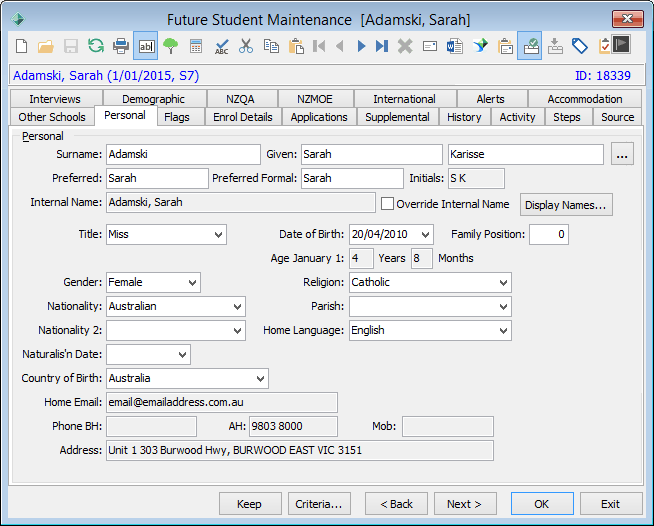
.gif)
.gif)
.png?version=1&modificationDate=1604928633497&cacheVersion=1&api=v2&height=129)
.png)


