Use the DocMan tab to view, import, export, update and delete documents, pictures and spreadsheets related to purchase orders.
Also see Using document management (DocMan) in the Introduction manual.
| Expand | ||
|---|---|---|
| ||
To open the DocMan tab:
|
...
|
...
|
...
Purchase Order Maintenance - DocMan tab key fields and buttons
Fields
Field | Description |
|---|---|
Classification | Classification of the documents to be displayed. Access to documents can be restricted based on user security levels. |
Document Type | Type of document. For example:
|
| |
Description | Filter the documents to those which have the typed words in the description. |
Source Reference | Filter the documents to those which have the typed words in the source reference. |
Grid area fields
Field | Description |
|---|---|
Created Date | Date and time the document, spreadsheet or picture was imported into Synergetic. |
Classification | Classification of the document. |
. | |
Description | Short description of the document. |
Source Code | Source of the document. Typical examples include:
|
| |
Source Date | Date the document was published or received. |
Source Reference | Cross-reference to the source. For example the name, issue date and page of a newspaper where the student's photograph appeared. |
Source Path | Location of the document in the file system or URL. |
Type | Type of document. Typical examples include:
|
| |
Seq | Unique number identifying the document. |
Buttons
Button | Description |
|---|
Open the highlighted item in the appropriate application to view or change the item. |
, Microsoft Word is launched to open the document. |
Import a document, spreadsheet, picture or link an external web page. See: |
|
Export a document, spreadsheet or picture.
|
|
| |
Open the highlighted document on the DocMan tab and update the information about the document. |
Delete the highlighted document from the DocMan tab. |

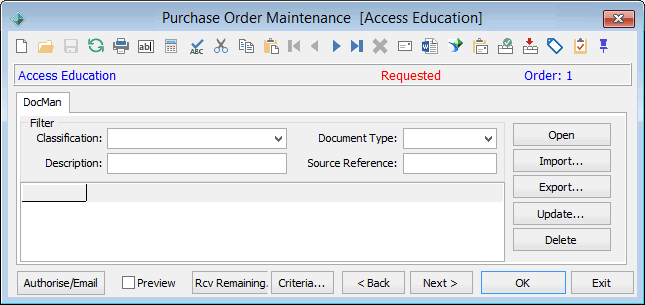
.png)
.png)


.png)


.png)
.png)