The relative strengths of staff members across learning areas impact on the classes and year levels that they teach.
Use the Learning Areas tab to view and maintain the learning areas of the staff member, and the corresponding levels achieved.
Opening the Learning Areas tab
To open the Learning Areas tab:
- Select Module > Human Resources > Staff Maintenance from the main menu.
Tip: You can also access the staff functions by clicking  .
.
- Search for the staff member. See Searching for staff members.
The Personal tab of the Staff Maintenance window is displayed. - Click the Learning Areas tab.
The Learning Areas tab of the Staff Maintenance window is displayed.
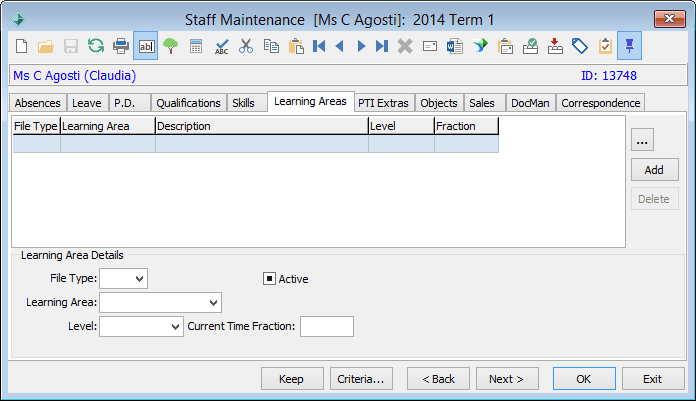
Staff Maintenance - Learning Areas tab key fields and buttons
Fields
Field | Description |
|---|
File Type | Class type, including whether academic or co-curricular. |
Learning Area | Learning area the staff member is competent in. |
Level | Level of competency achieved in the learning area.
Note: This field is used by the staff substitution function in SynWeb. In the following example, Mr Pentogenis or Mr Dawson would be the first choices as they are tertiary qualified. Mr Papanikolas would be the third choice given that he has been marked as competent.
.gif)
Learning area levels are maintained in the luLearningAreaLevel lookup table. See Maintaining lookup tables in the System maintenance manual. |
Current Time Fraction | Fraction of time devoted to particular learning areas. The total time is displayed as a 1, with individual learning areas adding up to the total.
For example, a staff member can be competent in two learning areas, Mathematics and Physics, as shown in the table below: |
| | Learning Area | Percentage time spent | Current Time Fraction |
|---|
| Mathematics | 60% | 0.6 | | Physics | 40% | 0.4 |
|
Active | Clear the field if the staff member is no longer teaching in the learning area highlighted. |
Buttons
Button | Description |
|---|
| Launch into Learning Area Maintenance for the highlighted learning area. See Maintaining learning areas in the Curriculum manual. |
| Add a line in the grid area then input the learning area details.
Tip: To edit an existing learning area, select it and edit the fields in the Learning Area Details area. |
| Delete the highlighted learning area.
Note: It is preferable to clear the Active flag rather than to delete the learning area to maintain a staff history of learning areas. |
Current Time Fraction

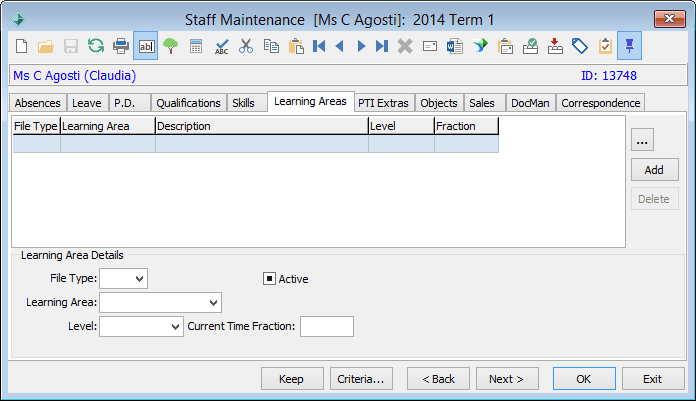
.gif)
.png)

.png)