The General Ledger tab allows you to define which general ledger account or accounts the fee is allocated to.
| Expand | ||
|---|---|---|
| ||
To open the General Ledger tab:
|
Debtor Fee Maintenance - General Ledger tab key fields and buttons
Grid area fields
Field | Description |
|---|---|
G/L Code | The general ledger account code to post any transactions for this fee. |
G/L Sub Alloc | The general ledger sub-allocation code to post transactions to for this fee. |
Tax | The tax code can be altered for this fee code, if required. |
Percentage | Adjust the percentage, if posting to more than one account. |
Buttons
Buttons | Description |
|---|---|
Launch into General Ledger Maintenance to add or edit general ledger codes. | |
Add a new general ledger code for this fee to be allocated to. | |
Insert a general ledger allocation above the selected line. | |
Delete the general ledger allocation of this fee to the highlighted general ledger code. |



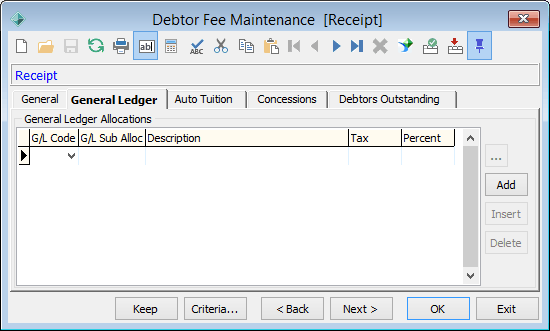
.png)


.gif)