You are viewing an old version of this content. View the current version.
Compare with Current
View Version History
« Previous
Version 3
Next »
Use the Employment History tab to view and maintain prior employment information for the staff member.
Opening the Employment History tab
To open the Employment History tab:
- Select Module > Human Resources > Staff Maintenance from the main menu.
Tip: You can also access the staff functions by clicking  .
.
- Search for the staff member. See Searching for staff members.
The Personal tab of the Staff Maintenance window is displayed. - Click the Employment History tab.
The Employment History tab of the Staff Maintenance window is displayed.
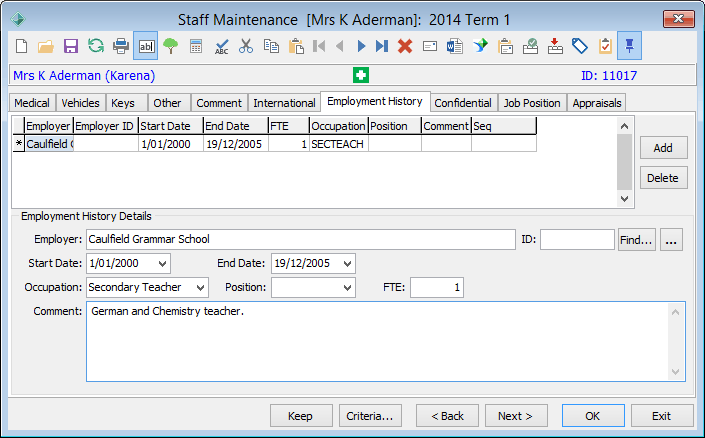
Staff Maintenance - Employment History tab key fields and buttons
Grid area fields
The grid area fields of the selected entry correspond to the fields in the Employment History Details area.
.gif)
Grid area buttons
Button | Description |
|---|
| Add a new row then enter the employment details in the Employment History Details area.
.gif) |
| Delete the selected entry.
In this example, we are deleting the test entry.

Click  to confirm the deletion. to confirm the deletion. |
Employment History Details area fields
Field | Description |
|---|
Employer | Previous employer. |
ID | Synergetic ID, if the employer is present in the community database.
The Employer ID is set to 0 (zero) if the organisation has not been added to the community database.
Note: The ID field corresponds to the Employer ID in the grid area. |
Start Date | Starting date of employment at the organisation. |
End Date | Last date of employment at the organisation. |
Occupation | Occupation category while at the prior organisation. |
Position | Position that the staff member filled at the organisation during the period specified.
Tip: If the staff member held several positions during their time with the prior employer you can add an entry for each position, with corresponding start and end dates. For example, a person may have initially served as a teacher and then been promoted to the head of the department. |
FTE | Level of employment, based on the FTE method.
For example, a full-time employee has an FTE code of 1.0. A half-time employee has an FTE code of 0.5. |
Comment | Additional comments about the employment period.
For example, you might want to specify what subjects the staff member taught. |
Employment History Details area buttons
Button | Description |
|---|
| Search for an organisation in the community database using the Find Name on Community window.
 |
| Launch into Community Maintenance if the organisation is in the community database. |

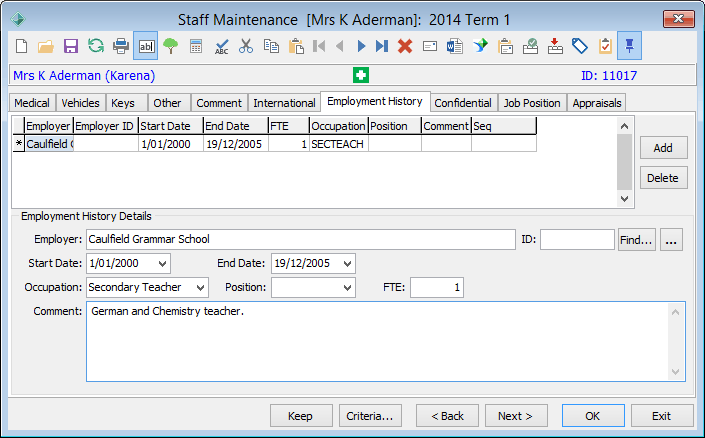
.gif)

.gif)
.png)


.png)
.png)