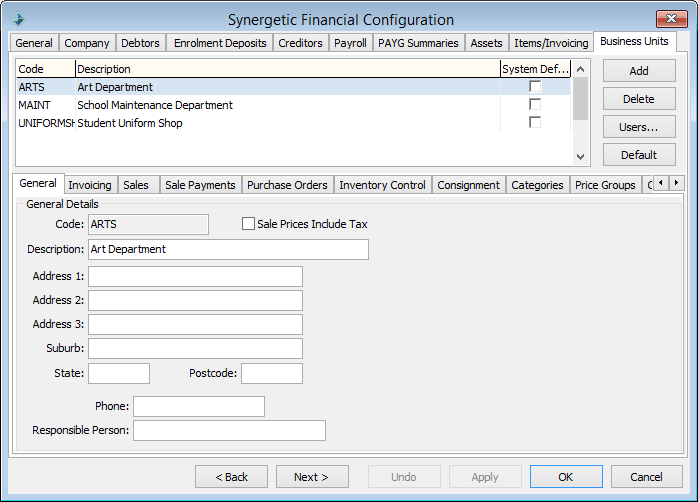The following settings need to be configured to set up the finance functions to process GST.
...
| Expand | ||
|---|---|---|
| ||
To open the General tab:
|
Field | Description |
|---|---|
Tax On Income Control Account | Tax included in postings to income accounts, including asset sales, is posted to this account. |
Tax On Expenses Control Account | Tax included in postings to expense accounts or asset purchases is posted to this account. |
Tax Control Account | When the BAS is processed the Tax On Income and Tax On Expense Control accounts are transferred to the Tax Control account (awaiting payment to, or refund from, the taxation office). |
Tax Withheld Control Account | Tax withheld from suppliers not quoting ABN (Australian Business Number) is transferred to this account. |
Last BAS Posting Date | This field is automatically populated with the date when the BAS statement is processed. It cannot be changed here. |
...
| Expand | ||
|---|---|---|
| ||
To open the General tab:
|
Field | Description |
|---|---|
Tax Code | See values in the luTax lookup table, as discussed below. Normal values include:
|
Tax Code is Fixed | Select to prevent staff members changing the tax codes on accounts. If your accounts policy is to only code general ledger accounts against supplier invoices and not to also code tax effect, then select this option. |
...
| Expand | ||
|---|---|---|
| ||
To open the luTax lookup table:
|
Field | Description |
|---|---|
Table description | Note that these values are automatically set up for GST. |
Code | Short code to identify the tax treatment. |
Description | For easy selection from lookup lists. |
Percentage | Tax percentage. |
Inclusive Multiplier | Value that the tax inclusive invoice line item amount is to be multiplied by to obtain the tax amount. In:
|
Exclusive multiplier | Value that the invoice line item amount is to be multiplied by to obtain the tax amount. |
...
If the general ledger receipt has a tax code, the receipt must be matched with a Synergetic community ID, depending on the minimum amount required.
Note: The minimum amount is set in the Min Cash Receipts G/L Allocation Amount requiring an ID field on the General tab of Finance Configuration Maintenance. See Synergetic Financial Configuration - General.
Creditor Maintenance - Account tab
| Expand | ||
|---|---|---|
| ||
To open the Account tab:
|
Field | Description |
|---|---|
Invoice Prices Include Tax | This is the default for all supplier invoices. It can be altered if a supplier prices their line items to exclude tax, with the total for GST added in at the bottom of the invoice. |
A.B.N. Supplied | In Australia, legislation requires businesses to withhold tax from payments to suppliers who do not provide an ABN. |
A.B.N | ABN quoted on the supplier's invoice. This is for reference purposes. |
GST Registered | If this field is not selected, all general ledger journal entries in invoicing is marked as tax free. |
...
Note: The highlighted fields are only displayed if foreign currency is set up at your organisation.
Field | Description |
|---|---|
A.B.N. Supplied | Is selected if you have previously indicated that the supplier has quoted their ABN. |
GST Registered | If this field is not selected, allocations are marked as tax free. If you change this the creditor's master record is updated. |
Prices Include Tax | You can set this flag in the Account tab of Creditor Maintenance. See Creditor Maintenance - Account tab in the Creditors manual. |
...
| Expand | ||
|---|---|---|
| ||
To open the Business Units tab:
|
...
.gif)

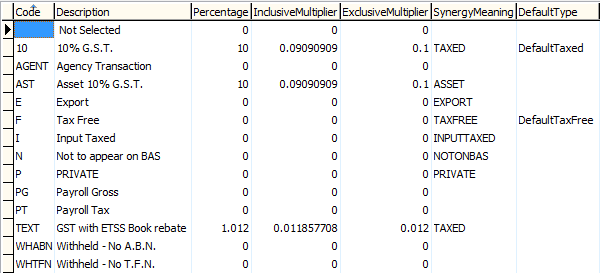
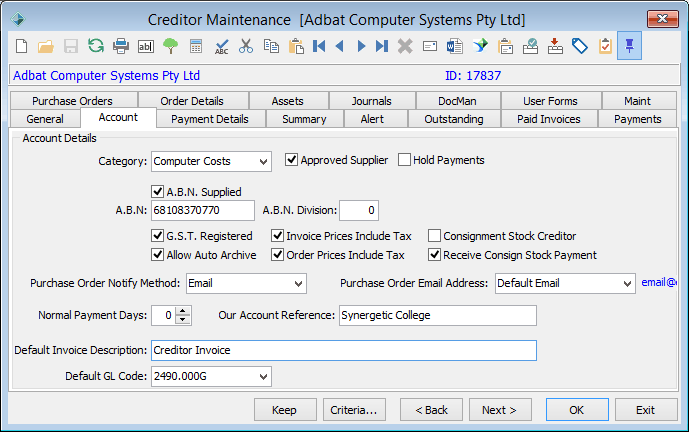
.gif)