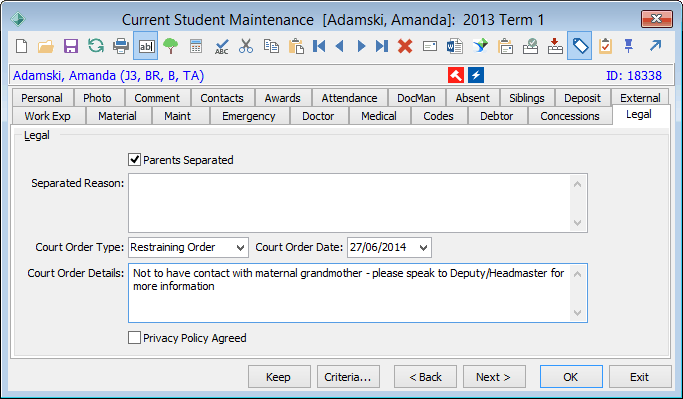You are viewing an old version of this page. View the current version.
Compare with Current
View Page History
« Previous
Version 3
Next »
Use the Legal tab to record:
- legal separations
- court orders
- that the privacy policy has been agreed to.
Opening the Legal tab
To open the Legal tab:
- Select Module > Students > Current Student Maintenance from the main menu.
The Set Current Student Search Criteria window is displayed.
Tip: You can also access the current student functions by clicking  .
.
- Search for the student. See Searching for existing students in the Current students manual.
- Click the Legal tab.
The Legal tab of the Current Student Maintenance window is displayed.
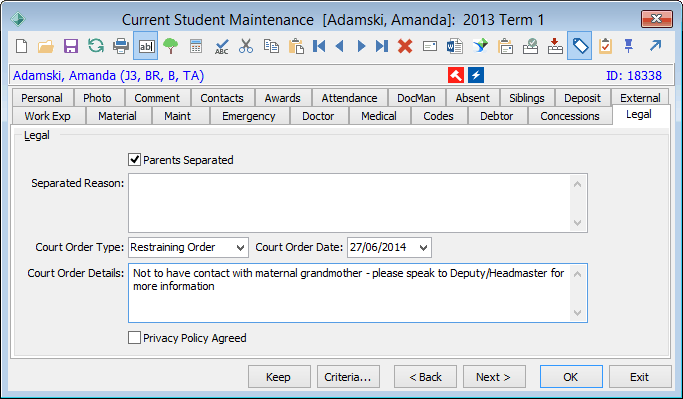
Current Student Maintenance - Legal tab key fields
Field | Description |
|---|
Parents Separated | Select if the student's parents have separated.
The  icon is displayed on the Student Maintenance window. icon is displayed on the Student Maintenance window.
Tip: Click the  icon on the Student Maintenance window to go straight to the Legal tab. icon on the Student Maintenance window to go straight to the Legal tab. |
Separated Reason | Reason for the separation. |
Court Order Type | Type of court order in force, if applicable. Typical values include: - Intervention Order
- Restraining Order.
The  icon is displayed on the Student Maintenance window. icon is displayed on the Student Maintenance window.
Tip: Click the  icon on the Student Maintenance window to go straight to the Legal tab. icon on the Student Maintenance window to go straight to the Legal tab.
Note: Maintain the values in the luCourtOrderType lookup table. See luCourtOrderType lookup table in the System maintenance manual.
|
Court Order Date | Date the court order came into operation. |
Court Order Details | Record additional information as required. |
Privacy Policy Agreed | Select to indicate that the student's parents or guardians have read and agreed to conform to your organisation's privacy policy. |