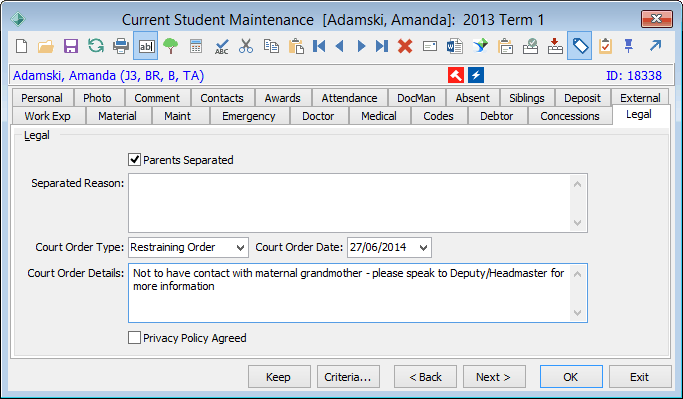Use the Legal tab to record:
- legal separations
- court orders
- that the privacy policy has been agreed to.
...
| Expand | ||
|---|---|---|
| ||
To open the Legal tab:
|
Current Student Maintenance - Legal tab key fields
Field | Description |
|---|---|
Parents Separated | Select if the student's parents have separated. |
Separated Reason | Reason for the separation. |
Court Order Type | Type of court order in force, if applicable. Typical values include:
The icon is displayed on the Student Maintenance window. For Victoria, where luCourtOrderType has s Synergy Meaning of AccessRestriction the message below is displayed and Access Restriction is reported to VSR for the student. |
Court Order Date | Date the court order came into operation. |
Court Order Details | Record additional information as required. |
Privacy Policy Agreed | Select to indicate that the student's parents or guardians have parents have read and agreed to conform to your organisation's privacy policy. |
...