Use the Attributes tab to view and update attributes for the community member.
| Expand | ||
|---|---|---|
| ||
To open the Attributes tab:
|
Community Maintenance - Attributes tab fields and buttons
Fields
The fields in the grid area correspond with those in the Detail area.
Field | Description |
Attribute | Attribute that applies to the community member. |
Value | Value that applies to the attribute for the community member. |
Buttons
Button | Description | |||
|---|---|---|---|---|
To add a new attribute record for the community member:
| ||||
To delete an existing attribute from a community member:
|


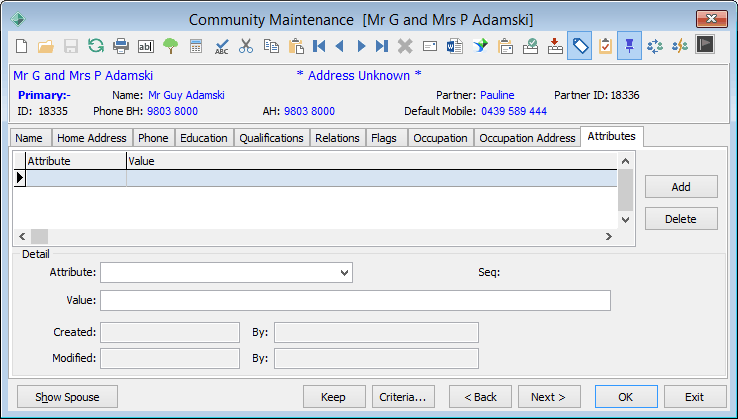

.gif)
.png)


