Use the Attributes tab to view and update attributes for the community member.
| Expand |
|---|
| title | Opening the Attributes tab |
|---|
|
To open the Attributes tab: - Select Module > Community Maintenance from the main menu.
The Set Community Search Criteria window is displayed.
Tip: You can also access the Set Community Search Criteria window by clicking
|
...
-
 Image Added. Image Added.
- Search for the community member. See Searching for community members
|
...
- .
The Constits tab of the Community Maintenance window is displayed. - Click the Attributes tab.
The Attributes tab of the Community Maintenance window is displayed.
|
...
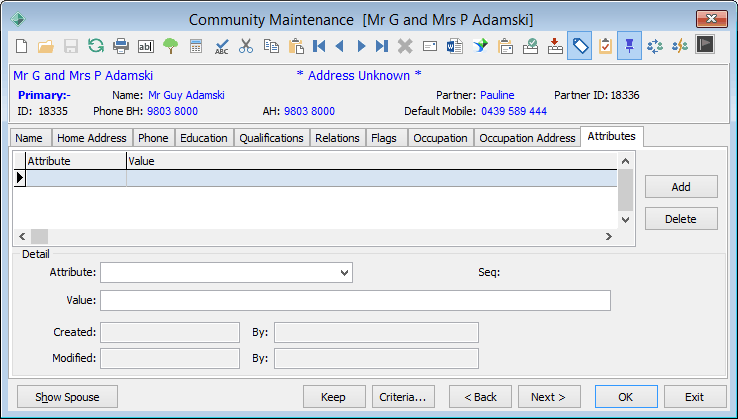 Image Added Image Added
|
Community Maintenance - Attributes tab fields and buttons
Fields
The fields in the grid area correspond with those in the Detail area.
Field | Description |
Attribute | Attribute that applies to the community member.
Note: The list of attributes used at your organisation is set in the luCommunityAttributes lookup table. See luCommunityAttributes lookup table in the System maintenance manual.
Note: You can also sort the community attributes by the sort order defined for the attribute in Configuration File Maintenance. See Maintaining configuration files in the System maintenance manual. |
Value | Value that applies to the attribute for the community member. |
Buttons

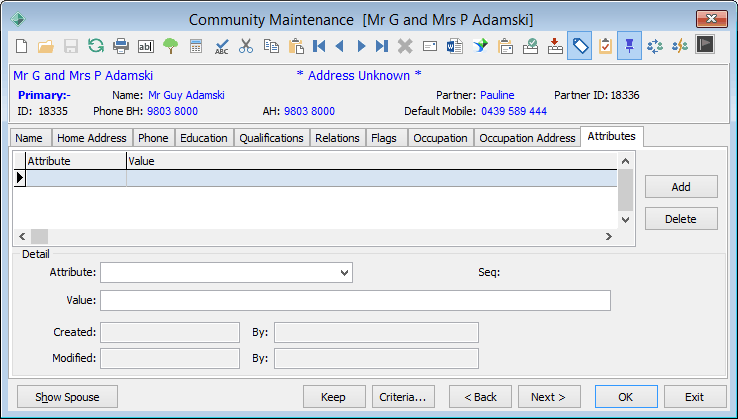

.gif)
.png)


