Run the Asset Depreciation Calculation program regularly to keep depreciation and written down values up to date. The Asset Depreciation Calculation program is normally run monthly, but can also be run at any time during the month as required.
Depreciation methods
The depreciation depends on the method applied to the asset based on its Asset Type Code:
Method | Depreciation calculation |
Reducing | Depreciation =
(Brought forward written down value x Number of days from the last depreciation to the As At Date x
Depreciation rate of the asset) / (Number of days in year x 100) |
Fixed/Straight | Depreciation =
(Original purchase cost x
Number of days from the last depreciation to the As At Date x
Depreciation rate of the asset) / (Number of days in year x 100) |
...
Asset Depreciation window key fields and buttons
Fields
Field | Description |
As At Date | Date to calculate the posting depreciation.
The date cannot be: - earlier than the last depreciation date
- more than one year after the last written down date.
A confirmation message is displayed if the date is later than today's date.
Note: If you select 31/12/yyyy, then the Also do End of Year update field is automatically selected. You can override the end of year update by clearing the field.
|
Also do End of Year update | Update the end of financial year asset depreciation.
This field can only be selected or cleared if the depreciation As At Date is set to the end of the current financial year. The field is greyed out for all other selected dates.
At the end of the financial year, our recommendation is to: - Clear the field before running the first depreciation calculation run.
- Check the figures are correct after the depreciation calculation run.
- Select the end of the current financial year as the As At Date.
- Select the Also do End of Year update field.
- Run the depreciation calculation again to update the end of financial year figures.
|
Posting Description | Description for the posting. This defaults to Asset Depreciation Calculation. |
Buttons
Button | Description |
 Image Removed Image Removed Image Added Image Added
| View the report showing the details of a previous depreciation posting and print it, if required. |
 Image Removed Image Removed.gif) Image Added Image Added
| Abandon the posting.
This: - reverses any depreciation taken off the assets in the posting
- resets the Depreciation YTD to the previous value
- resets the Written Down Value to the previous value.
|


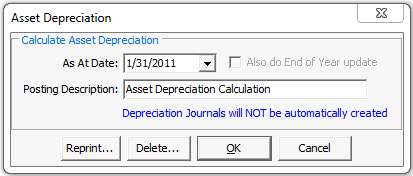

.gif)